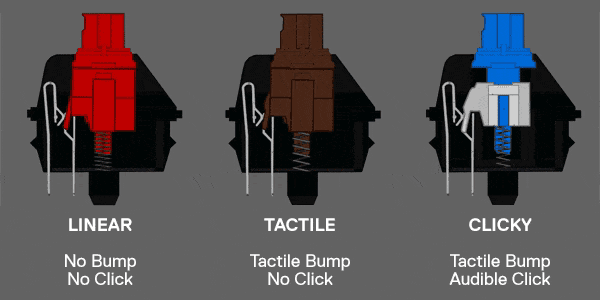Not all computer keyboards are created equal. There are dozens of types and manufacturers to choose from. One type in particular, the mechanical keyboard, has exploded in popularity over the last few years. Especially gamers and professional typists are quite fond of them. Let’s figure out why that is.
I personally own 4 mechanical keyboards and plan to extend my collection further. It’s a fascinating (and addictive) hobby. Typing on a mechanical keyboard feels good and the auditory feedback you get from them is satisfying (your neighbours may disagree with that). They also come in all forms and sizes and can be easily customized.
But, you probably already have a perfectly functioning keyboard in front of you. Why would you change that? Why spend hundreds of dollars on a custom keyboard? In this post, I will explain what is so remarkable about them. I will also go over basic concepts and terminology and you will be treated with plenty of gorgeous keyboard pictures!
Origins
And then we typed…
Technically, mechanical keyboards date all the way back to 1714, when an inventor named Henry Mill patented the first typewriter. These typewriters were mainly used to help blind people write. The first mainstream typewriters started selling in the 1860s and remained popular until as recent as 20-30 years ago.
In this post, we’re going to focus on the mechanical keyboards for the computer only, which became popular in the early 1980s. In the 1980s, all IBM desktop computers used model F or model M ‘mechanical’ keyboards. I put mechanical in quotes because they did have a rubber dome. What makes them mechanical is the dedicated switch that each keycap has underneath it.
IBM launched the ‘Model M’ keyboard in 1984 (as an alternative to the Model F keyboard, which was launched in 1981). Both models use Buckling Spring switches, which allowed for n-key rollover (more on that later). ‘Buckling spring’ (or, the official and less catchy name: catastrophically buckling compression column switch and actuator) basically means that the spring underneath the keycap kinks when under load. This kink provides the auditory feedback that mechanical keyboard enthusiasts adore so much!
What distinguishes the ‘model M’ from the ‘model F’ keyboard, is that the ‘model M’ weighs less and has keycaps that are very easy to pull off. The ‘Model M’ also uses fewer spring windings than the ‘model F’.

Typing on a model M keyboard sounds like this:
Lovely isn’t it?! This IBM keyboard has made a comeback in recent years and secondhand ones are sold online for high prices! It is less popular among gamers because the switches this keyboard uses do not register repetitive keystrokes fast enough.
They are popular among collectors, enthusiasts and people who do a ton of typing. The durability of model M keyboards is off the charts! Here’s Linus, from Linus Tech Tips, talking about his passion for the (original) model M keyboard. He also goes into more detail on how the switches on the keyboard work.
In 2018 Unicomp used the technology from IBM to manufacture replicas that feel very similar to the original Model M keyboard. You can buy a new one for less than $100. If you want an original Model M from the 1980s, expect to pay several $100s of dollars.
Membrane
Is mechanical superior to membrane?
A mechanical keyboard is expensive to manufacture. In order to be able to offer all-in PCs cheaper, a solution was sought to manufacture cheaper keyboards. A keyboard with a rubber membrane (rubber dome) offered the solution.
In recent years, however, mechanical keyboards are rising in popularity again and are becoming affordable and cheaper to manufacture.
On such keyboards, a rubber membrane under the keys registers the keystrokes. There is no separate switch under each key. The membrane acts as a pressure pad that activates the underlying circuits. The keypresses are relatively silent and do not feel distinct. Even though the prices of a membrane keyboard are much lower than the price of a mechanical one, the lifespan is shorter and cleaning them is tricky. In contrast, keyboards with a switch under each key are more robust and feel nicer to work with. The auditory feedback you get with a mechanical keyboard ensures that you do not press the key further than necessary. And, you can easily clean them, because you take off the keycaps individually.

There’s also the so-called ‘chiclet’ or ‘island style’ keyboard: the keys are rounded squares. These keyboards also work with a membrane and are non-mechanical. The keyboard of the Macbook is an example of this. Chiclet keyboards give you a more distinct feel and keypresses feel less mushy. But, the though they’re not mechanical in nature.

The resurgence
A mighty comeback!
So what caused the recent rise in popularity of mechanical keyboards? Initially, gamers obtained one because they could perform better. Mechanical keyboards are now expanding outside the gamer world, as they become more affordable and people are realizing their benefits.
Mechanical keyboards are of high quality because each key has its own mechanical switch to register the keystroke. The housing is generally also more solid and made of robust material. Of course, that also means they are heavier, bulkier and less portable. Mechanical keyboards are intended to stay in one place and most of them are wired. I’m speaking from my own perspective here, as there are specially designed carrying bags for mechanical keyboards. I’ve never seen one in the wild though! 🙂

In a mechanical keyboard, each key consists of a housing, a spring, and a base. It is the resistance of the spring that determines how the key sounds and feels. They are usually referred to by their colour. With blue being the most ‘clicky’ (Read: noisy, but satisfying) and pink being the least clicky (Read: silent, but still satisfying).

In the picture below you can see the switch attached to the keyboard. The keycaps come off easily and can be replaced. The switches underneath can also be replaced, but require some soldering skills. I had this done with my DAS keyboard to swap the blue switches for pink ones. (More on that later)

How robust are we talking here? Most manufacturers guarantee a switch life of at least 50 million keystrokes (Razer even promises 60 million keystrokes), a multiple of the life of a membrane keyboard (~ 10 million keystrokes). A membrane keyboard can’t be repaired. A mechanical switch (and keycap) is cheap and easy to replace.
Furthermore, mechanical keyboards usually have ‘N-key rollover’ – meaning that you can press and register multiple keys simultaneously. This is especially important for gamers. If you want to know more about N-key rollover, take a look at this video from Linus Tech Tips:
Here’s my collection of mechanical keyboards:

The keyboard with the different colours of LEDs is a Corsair K70 RGB. Next to it is a Razer Black Widow. At the bottom is a keyboard that I custom designed at WASD keyboards, and a DAS 4 ultimate, without keycap lettering.
Formats
40% – 100%
My keyboards contain keys that can also be found on a standard keyboard – 104 (US), 105 (EU) or 108 (Japan). A lot of people choose a smaller size. This is for ergonomic reasons (e.g. less distance from the computer mouse), because some keys are superfluous, or because it’s just more portable.
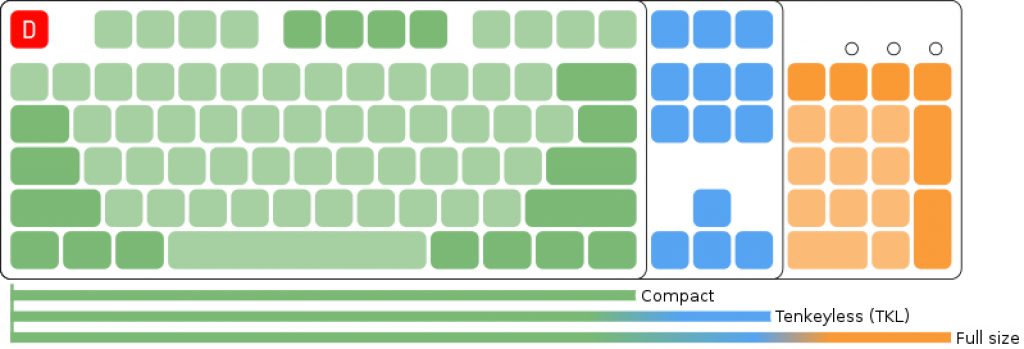
On 90% keyboards, single arrow keys are omitted.
The Numpad is still present.
Examples: laptop keyboards, Vortex Tab 90M.An 80% keyboard usually contains 87 keys and the Numpad on the right side is omitted.
Examples: Vortex race 3 TKL, Leopold FC750R.70%-75% keyboards are also TKL and horizontally shortened but still have the F1-F12 keys.
Example: Vortexgear Race 3.On a 60% keyboard the following keys are omitted: arrows, home, insert, delete, end, page up, page down, print screen, scroll lock and pause.
Examples: Poker Mini, Anne Pro 2.A 40% keyboard even omits the row of numbers. It is extremely compact and minimal.
Examples: Vortex Core, Magicforce 49.
Switches
Clickity clack!
But enough about formats. More important are the switches and keycaps… That’s where all the fun begins.
The colour determines the type of switch. Each type of switch feels, behaves, and sounds different. Red and blue are the most common types. ‘Cherry’ (German) is the most famous producer of switches, they have been producing switches for 30 years, followed by ‘Alps’. They have determined the switch colours and other manufacturers follow this convention. Switches can be linear, tactile, or clicky. Combinations are possible, such as ‘clicky’ and tactile.
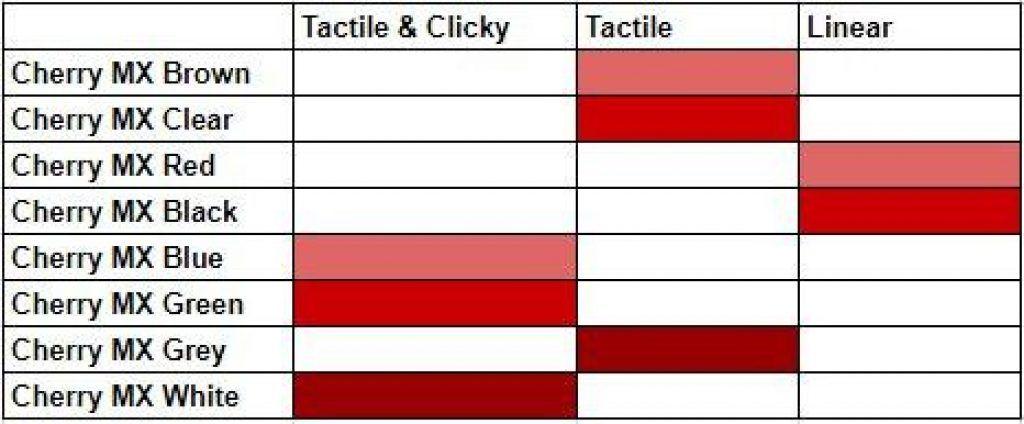
Linear switches move straight down without tactile feedback. Each variant also requires a certain amount of force to register the keystroke. MX red switches, for example, require 45 grams of pressure force. MX clear switches need 65gram.
Tactile switches do give feedback: you feel a keystroke registering. Clicky switches give audible feedback.
Blue switches on DAS keyboard Red switches on Corsair K70 Cherry MX brown switches Cherry MX green switches Cherry MX clear switches Cherry MX black switches Pink switches soldered on a DAS keyboard.
If you want to see the complete transformation process, check out the album: https://imgur.com/a/m7HQCwp#McqB0m6
There are dozens of switch types, each with its own perks. Blue, red and brown are among the most common ones. Cherry MX blue switches give hard auditory feedback. You will hear a clear (hard) click. Blue switches are popular with gamers, typists, and programmers. People who type a lot. The click gives you enough feedback, so you never press the button further than necessary.
Cherry MX Red Red switches are linear. They are more sensitive than blue switches, but the click is less audible. Red switches are useful when quick reactions are needed, such as in fast-paced gaming.
If you don’t like the red and blue switches, you can go for the brown switches. A compromise of red and blue. They are slightly less sensitive than red switches but still give audible feedback. So if you type and gamed a lot, this switch is for you. Besides the Cherry version of the brown switch, you have brown Gaterons, which feel slightly different.
In addition to the MX switches, there are numerous clones produced by other manufacturers. Some examples: Matias Click, Zealio, Gateron, Switchmaster, Zorro, Kailh, Buckling jump (means: buckling spring-like on the IBM keyboard in the intro of the post), Logitech Romer G,…

To determine which type of switch suits you, you can use a switch test device:
For a full list of switches and manufacturers, have a look at this list: https://en.wikipedia.org/wiki/List_of_keyboard_switches
Perks
Macro keys, media keys and other perks
Gaming keyboards often come with macro buttons and other nice extras (for example the volume wheel on the DAS keyboard and the Corsair RGB models). You either like them or you don’t. Personally, I love the volume wheel on my DAS keyboard because it’s so satisfying to use! The other media buttons I never use.

If you like nice lights on your keyboard, then go for an RGB keyboard. Some of these types of keyboards have 1 colour of LEDs (e.g. Razer Blackwidow, which has only green colours), but most of them offer the full RGB spectrum, fully programmable per key. Most notably and the Steelseries APEX 7, Corsair K RGB series and the K70 Rapidfire. Of course, these are more of a gimmick, which you don’t even see if you touch-type. It’s just fun to play with and is always a good conversation starter among tech people!

The software that comes with such keyboards allows you to program these buttons specifically to your needs. You can create a profile for each game and give the buttons different functions each time. The Corsair K70 RGB was one of the first mechanical keyboards that had customizable lights for every key. It came with the Corsair Utility Engine, a handy tool to program the colours of the keys.
The CUE for Corsair K70 and K95 even allows you to program light effects:
Keycaps
They’re so pretty!
If you have chosen the switch of your dream, you can start to think about replacing the default keycaps on them! The switches from different manufacturers generally use the same structure, so keycaps can easily be replaced. Just like switches though, keycaps come in all forms and sizes. Some are better for fast typing, some are better for gaming. The material that is commonly used for keycaps is plastic. More specifically, ABS and PBT plastic.
Both are similar but also have some minor differences. PBT keycaps are more durable because they are thicker and usually cost more than ABS keycaps. There are also ‘doubleshot’ keycaps, in which 2 types of plastic are used. They are built to allow light to pass through the legends so you can easily read your keycap in a dark environment.
You can purchase entire sets of keycaps or replace just a few keycaps on your keyboard. They are an aesthetical novelty and can brighten up your workspace! I personally prefer blank keycaps from DAS as a daily driver but am owning some custom sets for my other keyboards.
Luxury custom keycap sets can cost several 100s of dollars, but for a few dozen dollars you can already find some common mass-produced sets on Amazon.
You will come across the most ingenious combinations. Some examples:
By /u/jellykelly By /u/Will_26 By /u/PrimeCaps By /u/Will_26 By /u/splogy By /u/RIPZaeed By /u/SingleNoodle
Group buys
United we stand!
The real keyboard fanatic participates in the so-called ‘group buys’ or group purchases. If you want to have a full set of custom keycaps you’re probably going to have to deposit a lot of money. Group buys offer a solution. The person who organizes a group buy collects money from interested parties and can get enough money together to convince a manufacturer to build a 100% custom keycaps set! If you participate in such group buys, keep in mind that it can take weeks or months before enough money is collected and the set is built.
If you want to participate in a group buy, check the following communities regularly:
- https://www.reddit.com/r/MechanicalKeyboards/
- https://geekhack.org
- https://deskthority.net
- https://drop.com/mechanical-keyboards/drops/
Conclusion
… and some typing tips
Hopefully, you are convinced now that mechanical keyboards offer plenty of possibilities that you don’t have with standard keyboards. And, if you’re finally the proud owner of a mechanical keyboard, then you owe it to yourself to learn fast touch-typing! I only learned touch typing (10 fingers) when I had my first mechanical keyboard. My WPM increased from 60WPM to 100+ WPM. The DAS keyboard ultimate (without key lettering is the brute force solution to learn it!).
Some tips that helped me with this:
- Make sure you sit relaxed at your desk. Especially the shoulders and wrists relax well. Keep elbows at an angle of 90 degrees and back straight.
- Your screen should not be much lower than your head. Your viewing angle may not be more than 10-15 degrees down. Also, keep a fifty cm distance from the screen.
- Your screen should not be much lower than your head. Your viewing angle may not be more than 10-15 degrees down.
- You keep your fingers slightly curved on the keys A-S-D-F and J-K-L-; (with a QWERTY keyboard, the so-called home-row). Thumbs on the spacebar.
- After each keystroke you return to the home-row.
- Press shift with your left or right pink.
- Use typing websites like Typeracer and typing.com. My favorite is Typeracer, here you can race with other typists. You’ll also get a different text each time, so it will never get boring!